How to install iOS Beta Profiles
Archive a backup
Please note that you are about to install beta software. Always back up your data and files before installing beta versions of iOS. We recommend that you do a backup using Finder. Select your device from Locations in the Finder sidebar. Create a backup then click Manage Backups to Archive your backup.
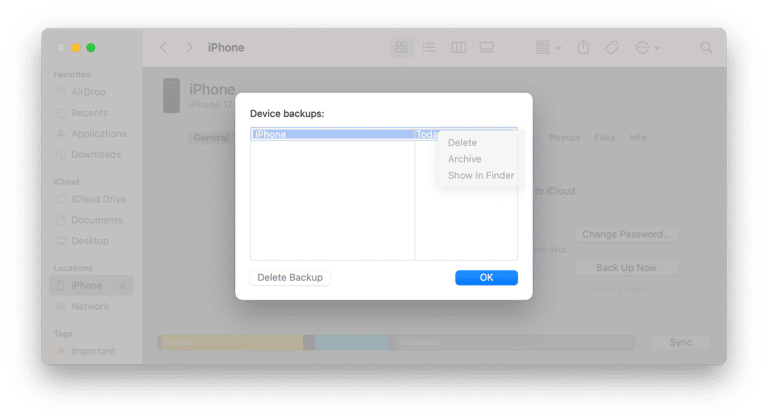
Install profile
From your iOS device, go to BetaProfile.dev to download the configuration profile. Your iOS device will notify you when the profile has been downloaded. Open Settings, tap the profile and follow the onscreen instructions to allow installation.
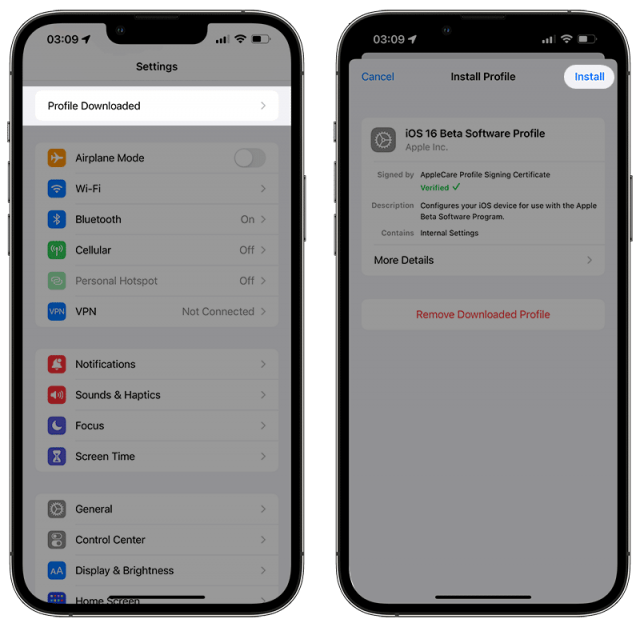
Update your iOS device
Tap Settings > General > Software Update to install any available beta software.
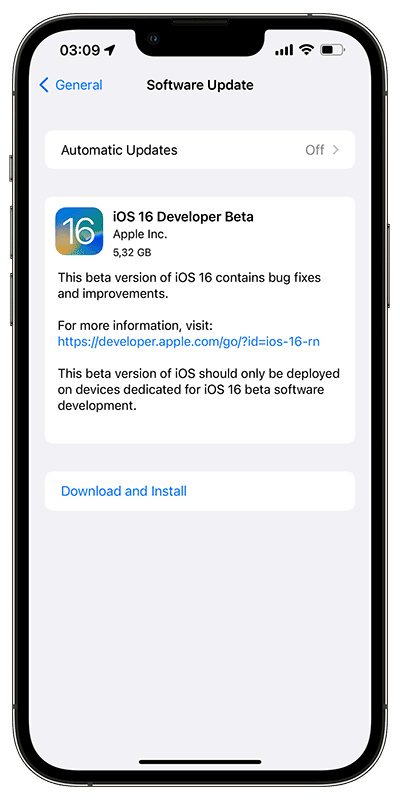
You can always delete this installed profile anytime you want to stop receiving beta updates. All you need to do is go through the Delete Profile page, which has all the instructions for each of your devices.
However, if you want to roll back to the previous stable version, you’ll need to do this through your PC or Mac. There’s also a Restore guide if you’re interested.
Provide Feedback
Once the beta is installed, it will come with a built-in Feedback Assistant app, which can be launched from the second page of your Home screen. When you come across an issue that needs addressing, send your feedback to Apple with Feedback Assistant.
A free website to download beta profiles for iOS, iPadOS, watchOS, tvOS and macOS.
© 2022 — Beta Profiles. This website is not affiliated with Apple.