Download Beta Profiles
Experience the future of Apple's ecosystem. Get early access to the latest features and help shape the next generation of software.
Experience the future of Apple's ecosystem. Get early access to the latest features and help shape the next generation of software.




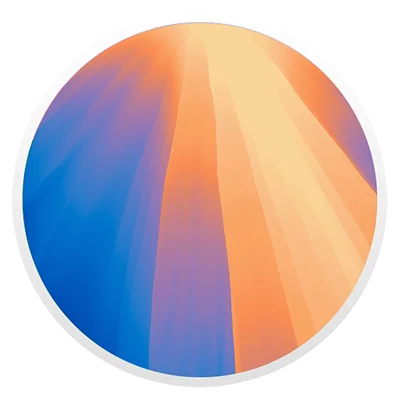

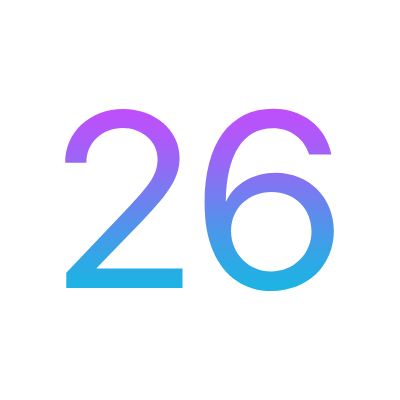
Experience groundbreaking AI features and enhanced privacy controls on your iPhone with the latest developer beta.

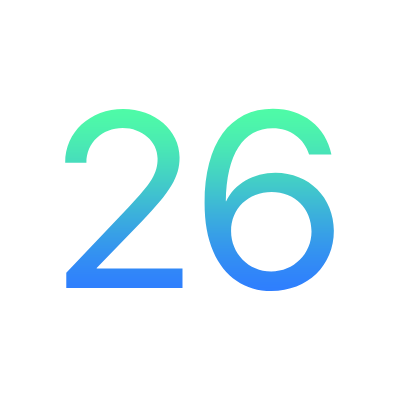
Transform your iPad with powerful multitasking and pro-level features designed for creative professionals.

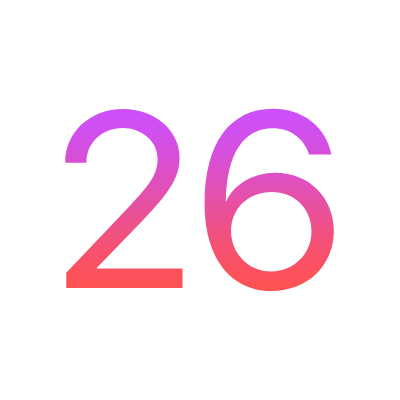
Discover the next evolution of Mac with enhanced productivity tools and seamless integration across devices.
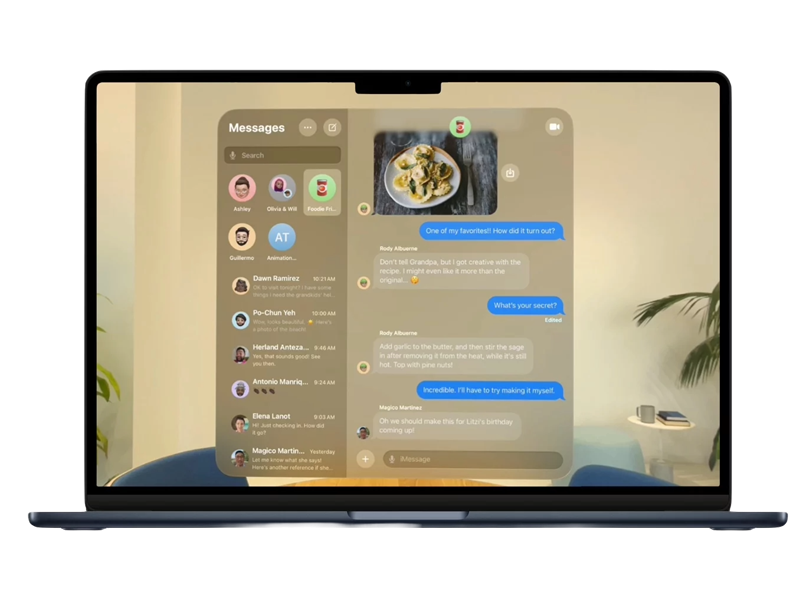
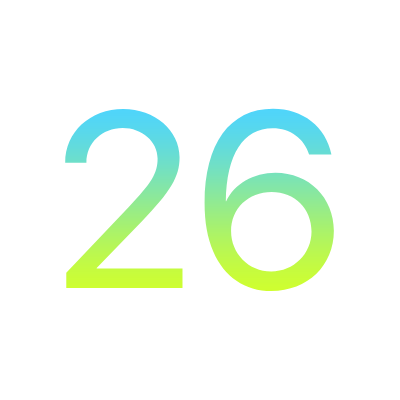
Elevate your Apple Watch experience with new health features and advanced fitness tracking capabilities.

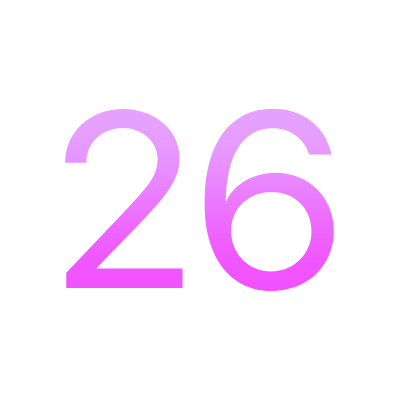
Transform your entertainment with immersive features and gaming experiences on Apple TV.

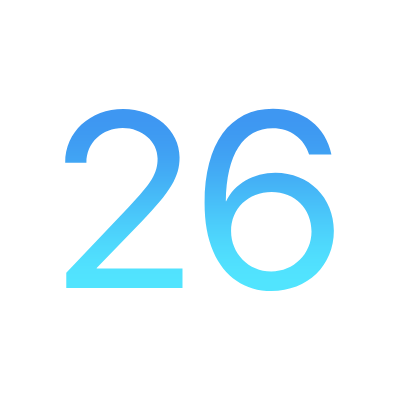
Step into the future with enhanced spatial computing features and revolutionary AR experiences.

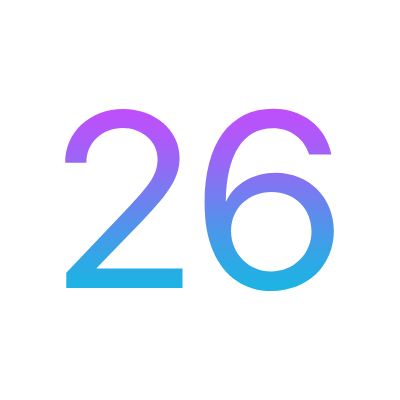
Try the latest iOS features with improved stability for everyday use and enhanced user experience.

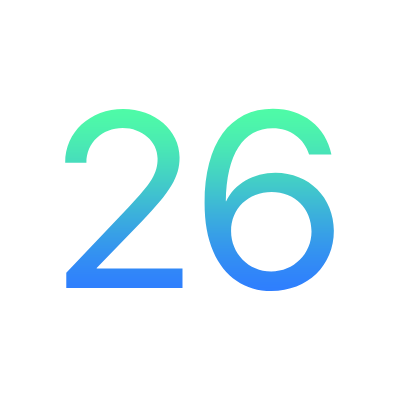
Experience the future of iPad with stable public beta features and enhanced productivity tools.

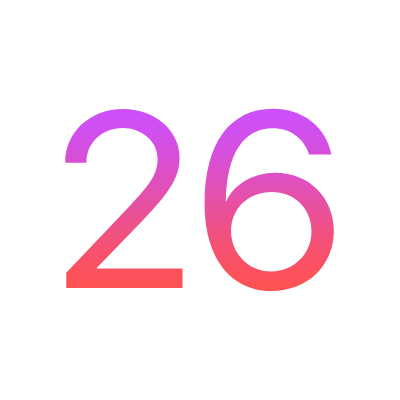
Test the next version of macOS with enhanced stability and new features for Mac users.
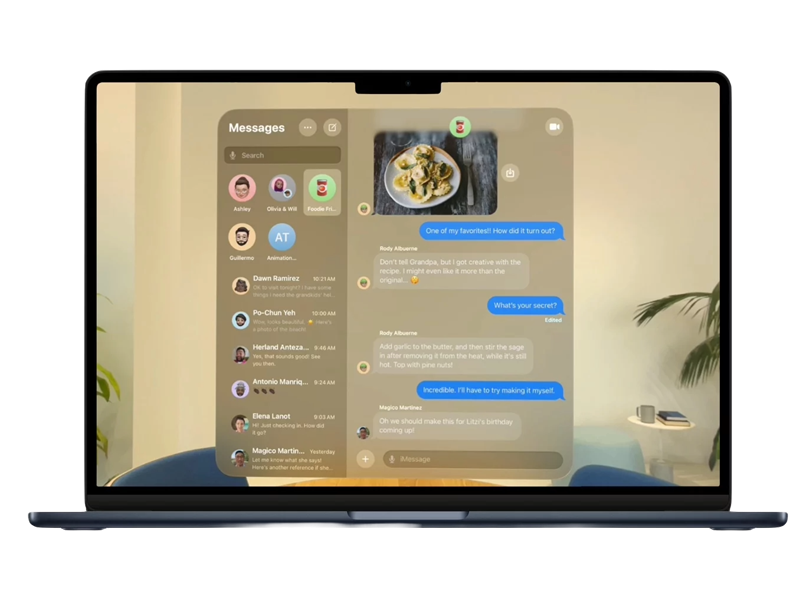
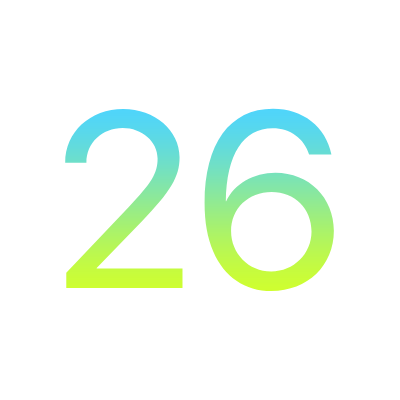
Preview new watch faces and health features safely with the stable public beta release.

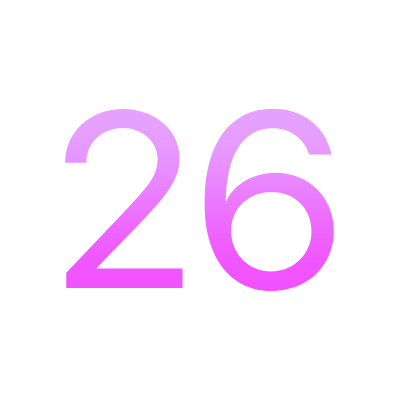
Try new entertainment features with public beta stability and enhanced Apple TV experience.

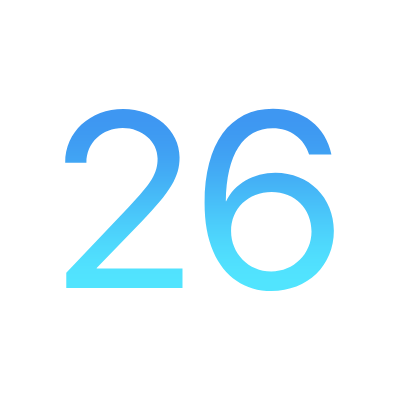
Experience spatial computing with public beta reliability and cutting-edge AR features.

Get early access to groundbreaking features and help shape the future of Apple's ecosystem. Follow our comprehensive guides for a safe and successful beta installation experience.
Experience revolutionary features including enhanced AI capabilities, redesigned interface elements, and improved privacy controls before the official release.
Beta software is pre-release and may contain bugs that could affect your device's functionality, including:
Install only on secondary devices and always maintain a recent backup.
Before proceeding, create a full backup of your device:
Choose your beta program:
Download and install the configuration profile:
Download and install the beta software:
This is a configuration for update to the tvOS 15 beta, and this is also configured to block updates to the new iOS and iPadOS. Please use Safari browser to download this profile.
By downloading and installing this profile, you are enrolled in Apple's Developer Beta program.
The updates will be called "Developer Beta", so it will include bugs and other problems for your device. Apple will usually fix these bugs in the next version.
You CANNOT downgrade HomePod in case you really need to downgrade. Therefore, the installation of this profile is at your own risk.
It's easier if you install the file from your Apple TV instead. To do that, follow the instructions below:
1. Open the Settings app and move to General - Privacy - Send Apple TV Analytics.
2. When you have Share Apple TV Analytics selected, don’t click on it. Instead, press the Play/Pause button on the remote and it will open the Add Profile menu, press Play/Pause button again on this option.
3. In the text field that pops up, type https://kutt.it/tv16 (This is a short link, it's completely safe and remember to type each character, don't paste it from your iPhone, that makes it not work), then click Done and select Install.
4. When you are prompted to reboot do so.
5. Make sure Settings - System - Software Update - Get public beta updates set to OFF.
Once this is done, you can update tvOS 16 beta in Settings - System - Software Update. Additionally, you can still download the file to your computer for manual installation.
By downloading and installing this profile, you are enrolled in Apple's Developer Beta program.
The macOS Ventura 13 developer beta is still in development, which means some applications and services may not work as expected and their data may not be backwards compatible. Be sure to back up your Mac using Time Machine before installing the software.
By downloading and installing this profile, you are enrolled in Apple's Developer Beta program.
The watchOS developer beta updates are still in development, which means some applications and services may not work as expected, and their data may not be backwards compatible. Apple Watch content backs up automatically to your paired iPhone. You can learn more about Apple Watch backups with link below. Please note Apple Watch cannot be restored to previously-released OS versions once the developer beta is installed.
By downloading and installing this profile, you are enrolled in Apple's Developer Beta program.
The iPadOS 16 developer beta is still in development, which means some applications and services may not work as expected and their data may not be backwards compatible. Be sure to back up your iOS device with iTunes before installing the software.
By downloading and installing this profile, you are enrolled in Apple's Developer Beta program.
The iOS 16 developer beta is still in development, which means some applications and services may not work as expected and their data may not be backwards compatible. Be sure to back up your iOS device with iTunes before installing the software.