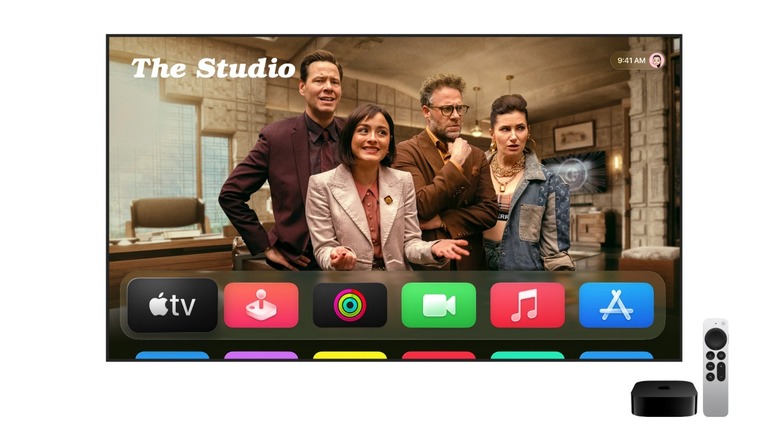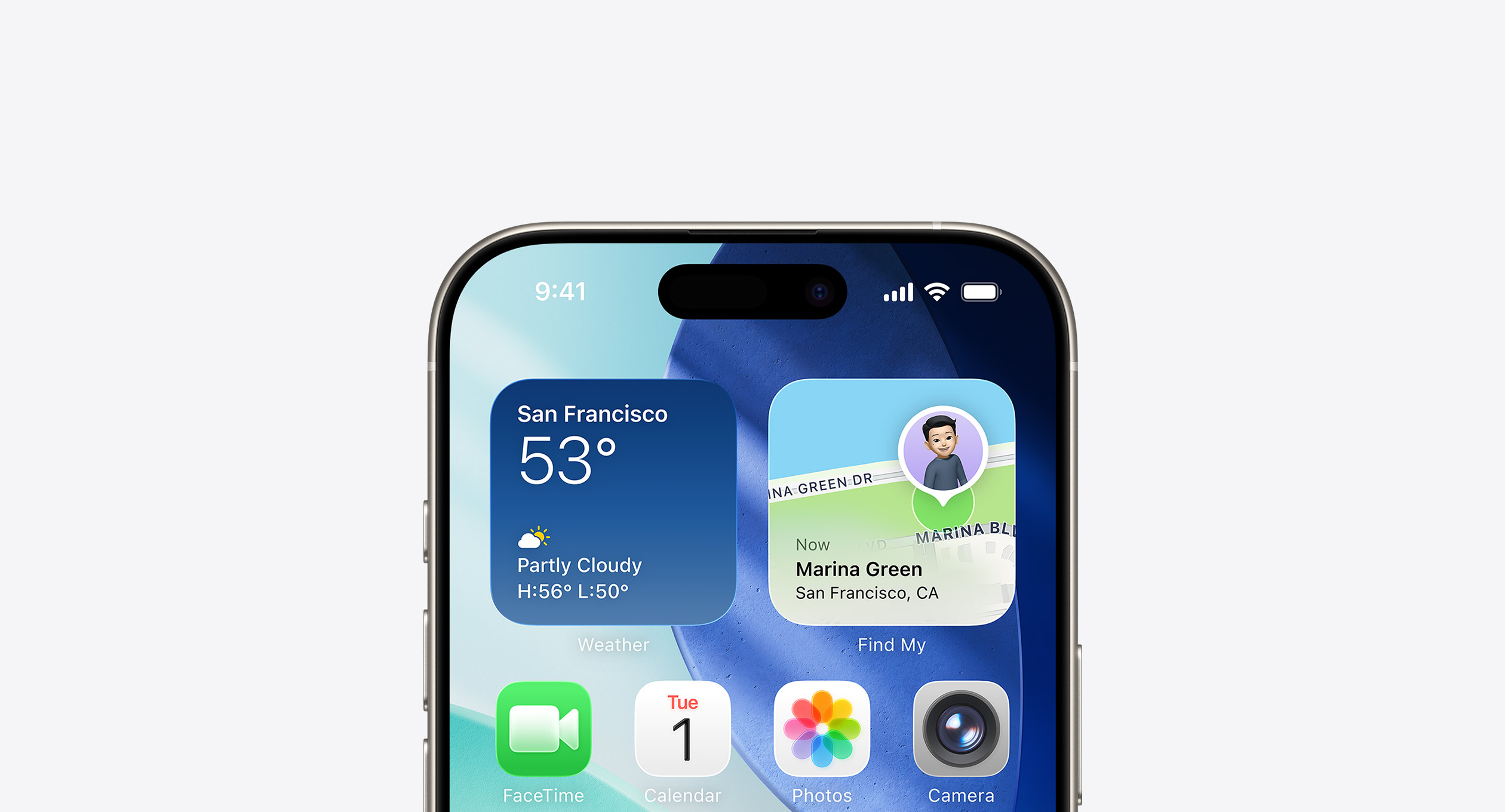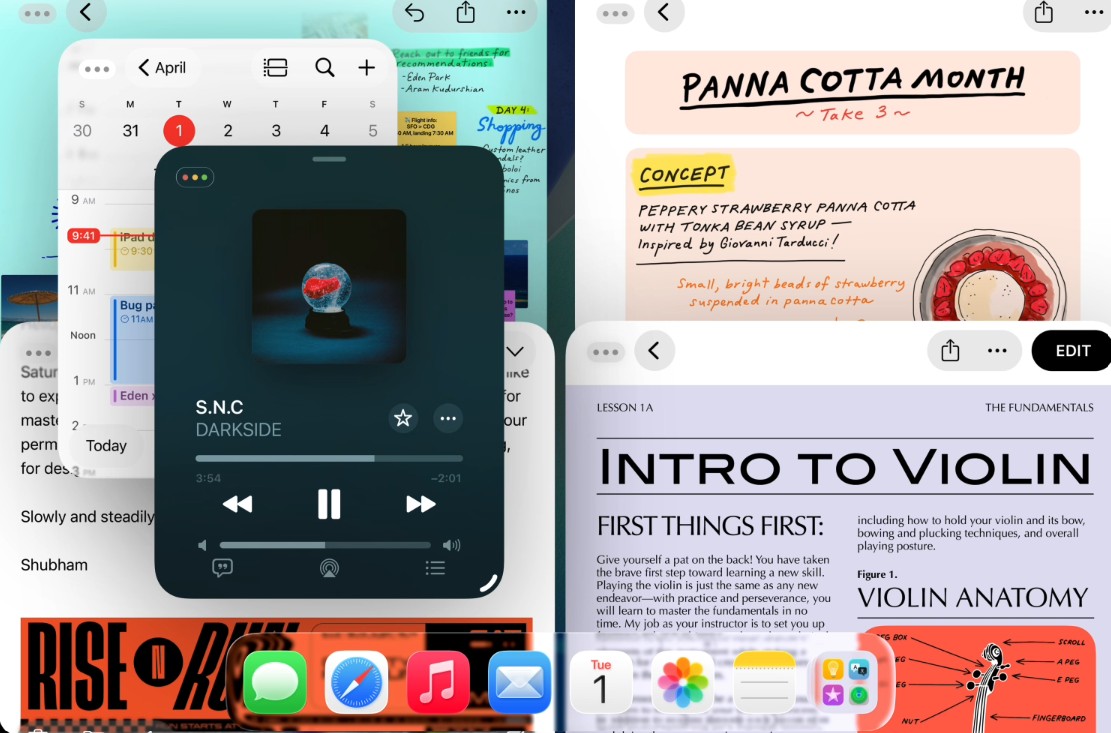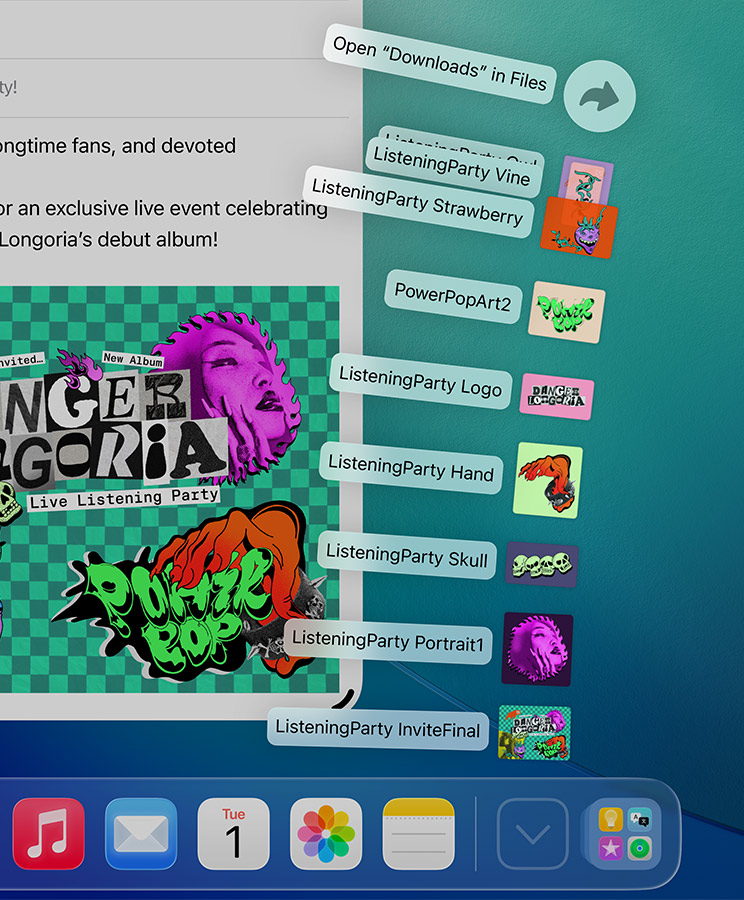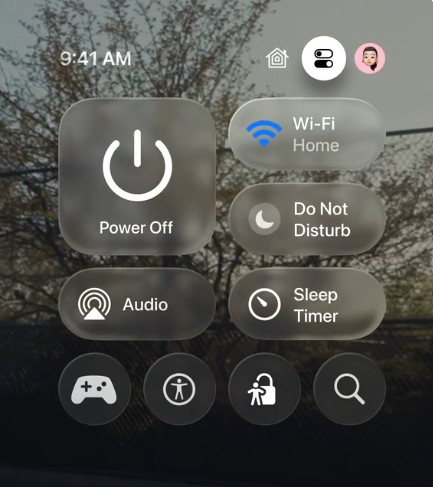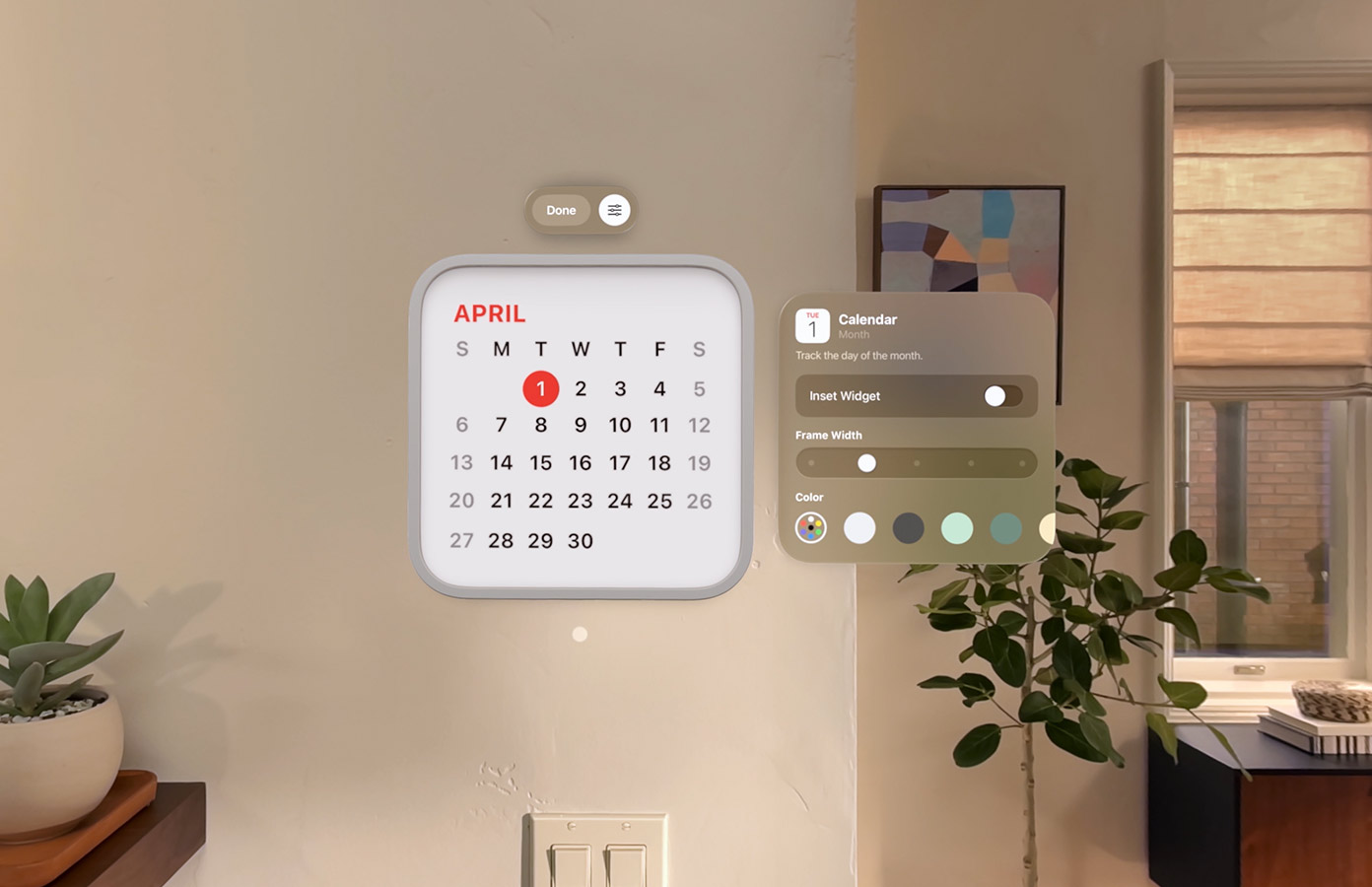Download
Beta Profiles
Join the future of iOS. Experience revolutionary AI features, enhanced privacy, and the next generation interface before anyone else.
Upcoming Event
WWDC 2026 Keynote
Beta Profiles
Select your preferred release channel. Developer betas arrive first, while public betas offer more stability.

iOS
The world's most advanced mobile operating system. Now with spatial intelligence.

iPadOS
Versatile. Powerful. Unique. Designed for the large canvas of iPad.
Installation Guide
Step-by-step instructions to safely install Beta Profiles on your device.
Frequently Asked Questions
Common questions about beta software, installation, and safety for all Apple devices.
1. Wait: It can take up to 30 minutes.
2. Check Storage: Ensure you have at least 10GB free.
3. Restart: Force restart your device and try again.
4. Delete Update: Go to iPhone Storage, find the iOS update file, delete it, and re-download.
No questions found
Try adjusting your search terms or filter category.