Enroll Your Devices
To Get Apple Beta Software
With iOS 16.4 and iPadOS 16.4 or later, those who are joined in Apple’s Developer Program or Apple Beta Software Program can activate the latest beta updates from the Software Update section in the Settings app, without needing to install beta profiles anymore.
Because there is no need to install beta profiles anymore, Apple has switched to using Apple IDs to manage devices using beta software (including both Developer Beta and Public Beta).
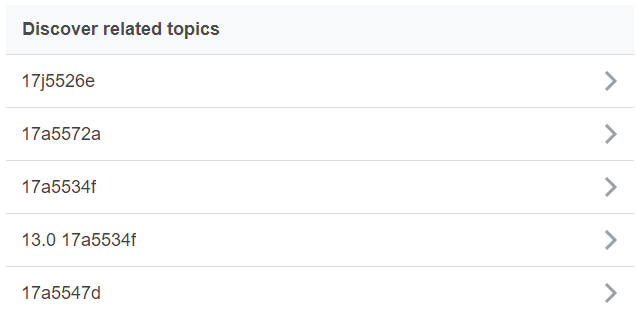
If you haven’t joined the Apple Beta Software Program or Apple Developer Program, please join before following the steps below. Here’s how to join.
If you have already joined in either of the above programs, follow the steps below to enable beta software updates in the Settings app.
Note
This change will be applied when iOS 17 beta and iPadOS 17 beta are released at WWDC23 (in June 5th). Currently, you can still install beta profiles to receive iOS 16.5 beta and iPadOS 16.5 beta. It is unclear whether this change will affect other operating systems (watchOS, macOS, and tvOS) because currently Apple is only applying it to iOS and iPadOS.
We will update this page when there is any new information on this issue, so please stay tuned.
1- Open Settings app
Launch the Settings app on your iPhone running iOS 16.4 or later. Then tap General > Software Update.
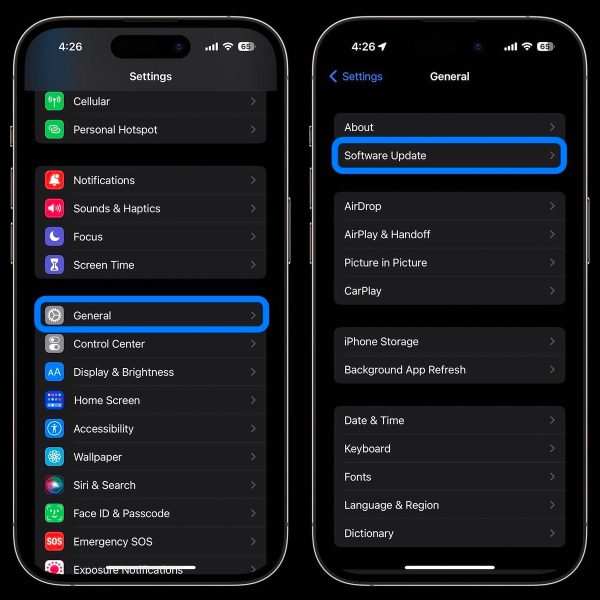
2- Configure beta updates on your device
Choose the new Beta Updates button (it may take a moment to appear) and then choose the Developer Beta or Public Beta.
Note: Your device must be signed in with the same Apple ID you used to enroll in the Apple Beta Software Program in order to access the beta software. If you need to change your Apple ID associated with the beta, you can tap that at the bottom.
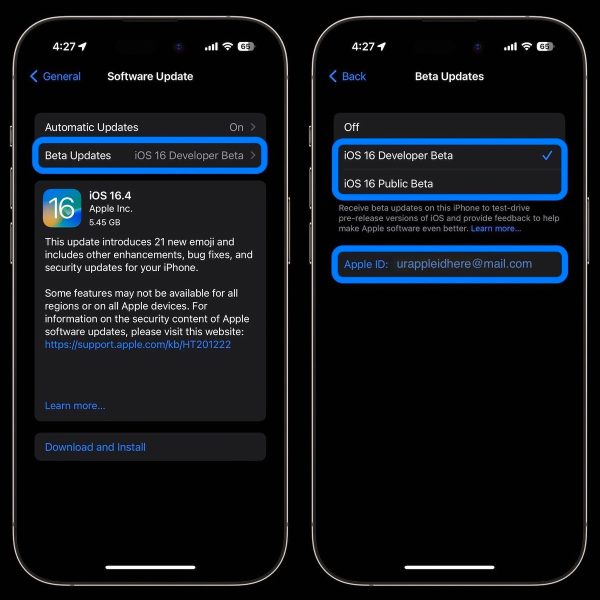
You can always change this setting to “Off” at any time if you want to stop receiving beta updates.
However, if you want to roll back to the previous stable version, you’ll need to do this through your PC or Mac. There’s also a Restore guide if you’re interested.
Provide Feedback
Once the beta is installed, it will come with a built-in Feedback Assiastant app, which can be launched from the second page of your Home screen. When you come across an issue that needs addressing, send your feedback to Apple with Feedback Assistant.
1- Open Settings app
Launch the Settings app on your iPad running iPadOS 16.4 or later. Then tap General > Software Update.
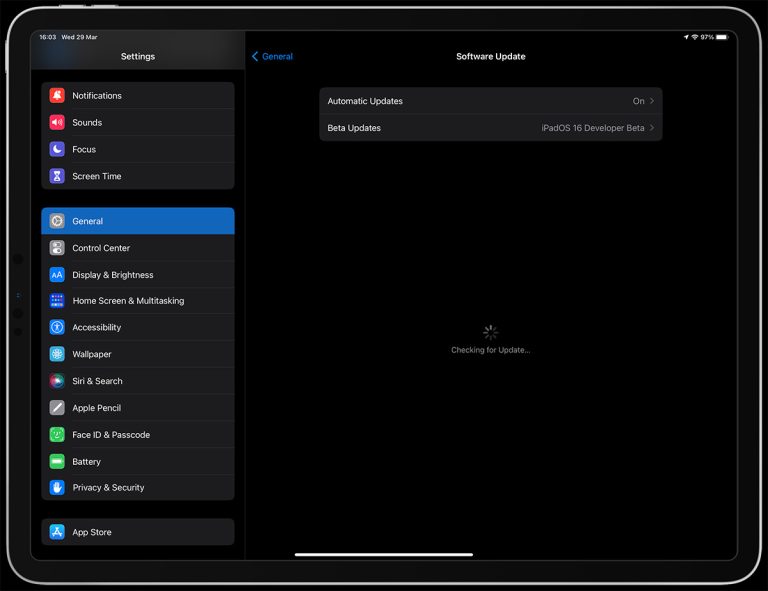
2- Configure beta updates on your device
Choose the new Beta Updates button (it may take a moment to appear) and then choose the Developer Beta or Public Beta.
Note: Your device must be signed in with the same Apple ID you used to enroll in the Apple Beta Software Program in order to access the beta software. If you need to change your Apple ID associated with the beta, you can tap that at the bottom.
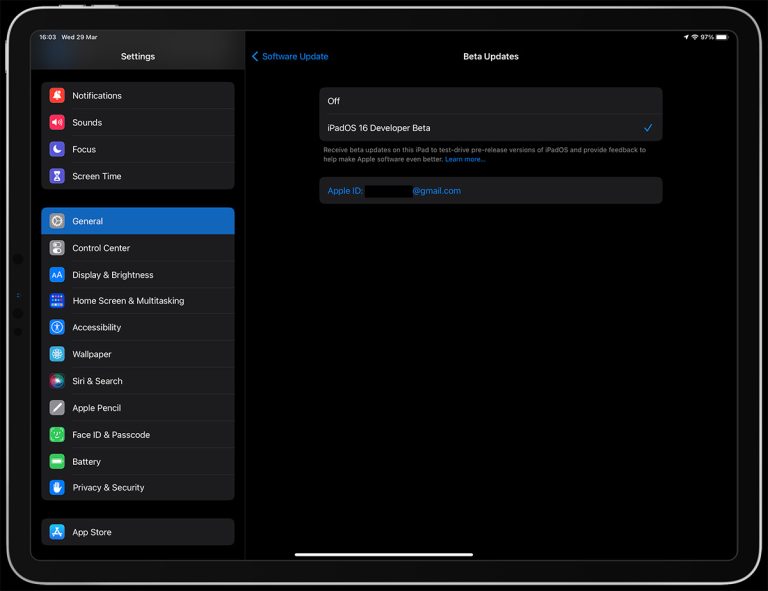
You can always change this setting to “Off” at any time if you want to stop receiving beta updates.
However, if you want to roll back to the previous stable version, you’ll need to do this through your PC or Mac. There’s also a Restore guide if you’re interested.
Provide Feedback
Once the beta is installed, it will come with a built-in Feedback Assiastant app, which can be launched from the second page of your Home screen. When you come across an issue that needs addressing, send your feedback to Apple with Feedback Assistant.
© 2022 — Beta Profiles. This website is not affiliated with Apple.
A free website to download beta profiles
for iOS, iPadOS, watchOS, tvOS and macOS.
