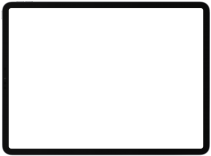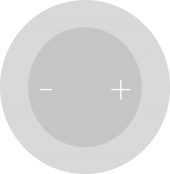Download Beta Profiles
Get what's next, now.

Download Beta Profiles. Download iOS 18 Beta profile and iPSW for free. Also Download iOS 14 Beta, iOS 15 Beta, iOS 16 Beta and iOS 17 Beta profiles and iPSW files. Upgrade your Apple devices and enjoy new features now!
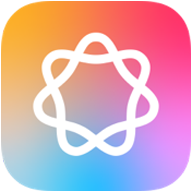
Apple Intelligence
Tips for Effective Use:
- Ask detailed and specific questions to get the best answers.
- Provide feedback on the responses to help improve the system.
- Experiment with different prompts to see varied results.

iOS 18
Note
Please use Safari browser to download profiles on this website.

iOS 18.1 Beta 3
Updated 0 days ago
Build 22B5023e
Get iOS 18 beta on your iPhone without a beta profile.
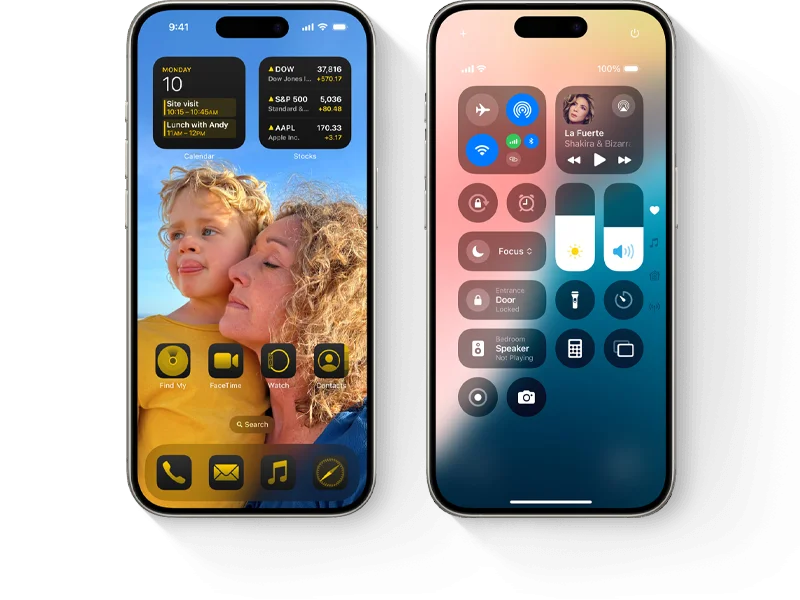

iPadOS 18.1 Beta 3
Updated 0 days ago
Build 22B5023e
Get iPadOS 18 beta on your iPad without a beta profile.


watchOS 11 Beta 7
Updated 0 days ago
Build 22R5340a
Get beta updates for your Apple Watch on iPhone.

macOS 15.1 Beta 3
Updated 0 days ago
Build 24B5024e
Configure your Mac to receive beta software updates.


visionOS 2 Beta 8
Updated 0 days ago
Build 22N5308b
Get beta updates on your Apple Vision Pro automatically.


tvOS 18 Beta 8
Updated 0 days ago
Build 22J5346a
Get beta updates on your Apple TV automatically.

iOS 17
Note
Please use Safari browser to download profiles on this website.
beta software updates.
Configure your HomePod to receive


HomePod 17 | Beta
HomePod 17
Developer Beta
Below are developer profiles, it was released first, then Public Beta. Therefore it will also have more bugs. People usually prefer to install the Developer Beta profile because it’s released first, but if you don’t want to risk a lot, install the Public beta profile.
Note
Please use Safari browser to download profiles on this website.
automatically.
Get beta updates on your Apple Watch


watchOS 9 | Beta
watchOS Beta Profile
software updates.
Configure your Mac to receive beta
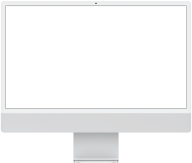

macOS 13 | Beta
macOS Beta Profile
new iOS, iPadOS upgrades.
Block updates and notification for


tvOS 16 | Block OTA
Block OTA Profile
automatically.
Get beta updates on your iPhone
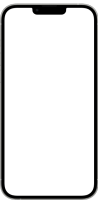
iOS & iPadOS 15 | Beta

iOS & iPadOS Beta
Profile
IPSW Beta Downloads
Download beta versions of Apple’s iOS, iPadOS, macOS and tvOS firmware.
According to Wikipedia, IPSW – iPhone Software, is a file format used to install iOS, iPadOS, tvOS, HomePod, and most recently, macOS firmware for devices equipped with Apple silicon. All Apple devices share the same IPSW file format for iOS firmware and their derivatives, allowing users to flash their devices through Finder or iTunes on macOS or Windows, respectively. Users can flash Apple silicon Macs through Apple Configurator 2.
- Download the IPSW file for your device above.
- Open the Finder on your Mac or iTunes on Windows PC/laptop.
- Connect your device to your computer with the cable that came with your device.
- If you’re prompted for your device passcode or to Trust This Computer, follow the onscreen steps. If you forget your passcode, help is available.
- Select your device when it appears in the Finder sidebar or in the iTunes window.
- In the Summary panel, hold the Option key (Alt key if you use Windows) and click the “Check for Update” button.
- Select the IPSW beta file you downloaded and click Open to start the installation.
- After installing the beta, your device will reboot and will require a network connection to complete activation. Make sure to enable Developer Mode on your device. This will let you grant permission to run locally-installed apps on these platforms — for example, when you perform a build-and-run in Xcode or install an .ipa file with Apple Configurator.
iTunes will stop the process if it detects that you have the wrong file for your device. The only thing it will cost you is another download, so please read carefully.
You aren’t downloading the file from me. You are downloading it directly from Apple, as proved by the URL it downloads from. Also, if they weren’t, iTunes would refuse to install them, as you cannot install modified IPSW files.
A release candidate build (RC) is typically the final build of a piece of software in the beta stages for developers. Typically it is the final build before a major release.
Up until before iOS/iPadOS 14.2, Apple used Golden Master (GM) but with 14.2 that changed to release candidate.
How to Download iOS 18 Beta
iOS 18 Beta is packed with innovative features that push the boundaries of iPhone capabilities. Here’s how you can get started with iOS 18 Beta on your device.
Step 1: Ensure Your Device is Supported
Ensure that your iPhone is compatible with iOS 18 Beta by checking the list of supported devices. View supported devices here.
Step 2: Download the iOS 18 Beta Profile
Download the iOS 18 Beta profile from the Apple Beta Software Program or a trusted source. Follow the prompts to install the profile on your device.
Step 3: Download and Install iOS 18 Beta
After installing the profile, go to Settings > General > Software Update to find the iOS 18 Beta available for download. Follow the instructions to install it.
Optional: Install iOS 18 Beta Using IPSW
For those who prefer a clean install, download the IPSW file for iOS 18 Beta and use Finder or iTunes to install it on your device. This is ideal for testing the beta in a fresh environment.
Make sure to back up your device before installation to prevent data loss in case of issues.
Explore our comprehensive guides and updates on iOS 18 Beta for more details.
How to Download iPadOS 18 Beta
iPadOS 18 Beta brings enhanced multitasking, improved Apple Pencil support, and more to your iPad. Here’s how to install iPadOS 18 Beta and start exploring its new features.
Step 1: Ensure Your Device is Supported
Make sure your iPad is compatible with iPadOS 18 Beta. Check supported devices here.
Step 2: Download the iPadOS 18 Beta Profile
Download the iPadOS 18 Beta profile by enrolling in the Apple Beta Software Program or from a reliable source. Follow the installation instructions to set up the profile on your iPad.
Step 3: Download and Install iPadOS 18 Beta
Once the profile is installed, go to Settings > General > Software Update to find the iPadOS 18 Beta ready for download. Follow the prompts to install it.
Optional: Install iPadOS 18 Beta Using IPSW
For a clean installation, download the iPadOS 18 IPSW file and install it using Finder on your Mac. This is recommended for testing in a fresh environment.
Remember to back up your data before proceeding with the installation.
For more details and updates, explore our detailed guides on iPadOS 18 Beta.
How to Download watchOS 11 Beta
watchOS 11 Beta offers new features and enhancements designed to make your Apple Watch more powerful and user-friendly. Here’s how to get watchOS 11 Beta on your device.
Step 1: Ensure Your Apple Watch is Supported
Before downloading watchOS 11 Beta, ensure that your Apple Watch is compatible with the update. Check supported devices here.
Step 2: Download the watchOS 11 Beta Profile
To install the beta, download the watchOS 11 Beta profile via the Apple Beta Software Program or from a trusted source. Use the Watch app on your iPhone to install the profile on your Apple Watch.
Step 3: Download and Install watchOS 11 Beta
With the profile installed, open the Watch app on your iPhone and go to General > Software Update. The watchOS 11 Beta update should be available for download. Follow the instructions to install it.
Ensure you back up your device before installing the beta to prevent any potential data loss.
For further details and updates, check out our guides on watchOS 11 Beta.
How to Download macOS 15 Beta
macOS 15 Beta introduces a range of powerful new features and refinements to your Mac, including enhanced system performance and improved app integration. Follow this guide to install macOS 15 Beta on your Mac.
Step 1: Ensure Your Mac is Supported
First, check that your Mac is compatible with macOS 15 Beta. Compatibility is essential for a smooth installation and operation. View supported devices here.
Step 2: Download the macOS 15 Beta Profile
To begin, download the macOS 15 Beta profile by enrolling in the Apple Beta Software Program or by obtaining the profile from a reliable source. Follow the instructions to install the profile on your Mac.
Step 3: Download and Install macOS 15 Beta
After the profile is installed, go to System Preferences > Software Update to find the macOS 15 Beta ready for download. Follow the prompts to install it on your Mac.
Optional: Install macOS 15 Beta Using IPSW
For those who prefer a clean installation, you can use the IPSW file to install macOS 15 Beta via Finder on your Mac. This method is ideal for users who want to start fresh and test the beta software in a clean environment.
Backup Your Data Before Installation
Before proceeding with the installation, it’s highly recommended to back up your Mac. This ensures that all your data is safe, as beta software can sometimes be unstable and may cause unexpected issues.
Explore New Features in macOS 15 Beta
macOS 15 Beta brings several new features, including enhanced multitasking, a redesigned Control Center, and deeper integration with other Apple devices. Make sure to explore all these features to get the most out of your Mac.
For more detailed instructions, tips, and updates, explore our dedicated articles on macOS 15 Beta. Stay informed to make the most of your beta testing experience.
How to Download tvOS 18 Beta
tvOS 18 Beta brings new features and improvements to your Apple TV, enhancing your entertainment experience. Follow this guide to install tvOS 18 Beta.
Step 1: Ensure Your Apple TV is Supported
Before downloading tvOS 18 Beta, confirm that your Apple TV is compatible with the update. Check supported devices here.
Step 2: Download the tvOS 18 Beta Profile
To install the beta, download the tvOS 18 Beta profile by enrolling in the Apple Beta Software Program or from a trusted source. Follow the prompts to complete the profile setup on your Apple TV.
Step 3: Download and Install tvOS 18 Beta
Once the profile is installed, navigate to Settings > System > Software Updates on your Apple TV. The tvOS 18 Beta should be available for download. Follow the on-screen instructions to install it.
Optional: Install tvOS 18 Beta Using IPSW
For a clean install, you can download the tvOS 18 Beta IPSW file and install it via Finder on your Mac. This method is beneficial for those who prefer a fresh installation.
Don’t forget to back up your Apple TV settings before proceeding, as beta software can sometimes be unstable.
For more in-depth guidance and updates, explore our dedicated articles on tvOS 18 Beta.
How to Download visionOS 2 Beta
visionOS 2 Beta introduces groundbreaking features that redefine the immersive experience on Apple Vision devices. Here’s how you can get started with visionOS 2 Beta on your compatible device.
Step 1: Ensure Your Device is Supported
Before downloading visionOS 2 Beta, it's essential to verify that your device is compatible with this version. Compatibility ensures you can take full advantage of the new features without issues. Check supported devices here.
Step 2: Download the visionOS 2 Beta Profile
To begin, download the visionOS 2 Beta profile by enrolling in the Apple Beta Software Program or by downloading the profile from a trusted source. Follow the prompts to install the profile on your device.
Step 3: Download and Install visionOS 2 Beta
Once the profile is installed, go to Settings > General > Software Update on your device. The visionOS 2 Beta update should be available for download. Simply follow the on-screen instructions to complete the installation.
Optional: Install visionOS 2 Beta Using IPSW
If you prefer a clean installation, you can download the visionOS 2 Beta IPSW file and install it using Finder on your Mac. This method is ideal for testing the OS in a fresh environment.
Make sure to back up your device before proceeding with the installation, as beta versions can sometimes be unstable.
For more detailed instructions and the latest updates, explore our other articles on visionOS 2 Beta.

A free website to download beta profiles for iOS, iPadOS, watchOS, tvOS, and macOS.
Check out our other sites: iOS 19 Beta and ChatGPT 5 Free.
Explore
Learn
Are you sure of this?
By downloading and installing this profile, you are enrolled in Apple's Developer Beta program.
The iOS 16 developer beta is still in development, which means some applications and services may not work as expected and their data may not be backwards compatible. Be sure to back up your iOS device with iTunes before installing the software.
Are you sure of this?
By downloading and installing this profile, you are enrolled in Apple's Developer Beta program.
The iPadOS 16 developer beta is still in development, which means some applications and services may not work as expected and their data may not be backwards compatible. Be sure to back up your iOS device with iTunes before installing the software.
Are you sure of this?
By downloading and installing this profile, you are enrolled in Apple's Developer Beta program.
The watchOS developer beta updates are still in development, which means some applications and services may not work as expected, and their data may not be backwards compatible. Apple Watch content backs up automatically to your paired iPhone. You can learn more about Apple Watch backups with link below. Please note Apple Watch cannot be restored to previously-released OS versions once the developer beta is installed.
Are you sure of this?
By downloading and installing this profile, you are enrolled in Apple's Developer Beta program.
The macOS Ventura 13 developer beta is still in development, which means some applications and services may not work as expected and their data may not be backwards compatible. Be sure to back up your Mac using Time Machine before installing the software.
Are you sure of this?
It's easier if you install the file from your Apple TV instead. To do that, follow the instructions below:
1. Open the Settings app and move to General - Privacy - Send Apple TV Analytics.
2. When you have Share Apple TV Analytics selected, don’t click on it. Instead, press the Play/Pause button on the remote and it will open the Add Profile menu, press Play/Pause button again on this option.
3. In the text field that pops up, type https://kutt.it/tv16 (This is a short link, it's completely safe and remember to type each character, don't paste it from your iPhone, that makes it not work), then click Done and select Install.
4. When you are prompted to reboot do so.
5. Make sure Settings - System - Software Update - Get public beta updates set to OFF.
Once this is done, you can update tvOS 16 beta in Settings - System - Software Update. Additionally, you can still download the file to your computer for manual installation.
Are you sure of this?
By downloading and installing this profile, you are enrolled in Apple's Developer Beta program.
The updates will be called "Developer Beta", so it will include bugs and other problems for your device. Apple will usually fix these bugs in the next version.
You CANNOT downgrade HomePod in case you really need to downgrade. Therefore, the installation of this profile is at your own risk.
AirPods Beta firmware details
AirPods beta firmware for Apple Developer Program members enables development of features on iOS and macOS for AirPods. This program also enables debugging of issues by Apple with on-in log collection. This release includes improvements to Automatic Switching and various bug and stability fixes.
Apple doesn’t release any beta profiles for AirPods at this time, you need to activate it through Xcode instead.
Install OTA blocking?
This is a configuration for update to the tvOS 15 beta, and this is also configured to block updates to the new iOS and iPadOS. Please use Safari browser to download this profile.
Are you sure of this?
By downloading and installing this profile, you are enrolled in Apple's Developer Beta program.
The iOS 16 developer beta is still in development, which means some applications and services may not work as expected and their data may not be backwards compatible. Be sure to back up your iOS device with iTunes before installing the software.